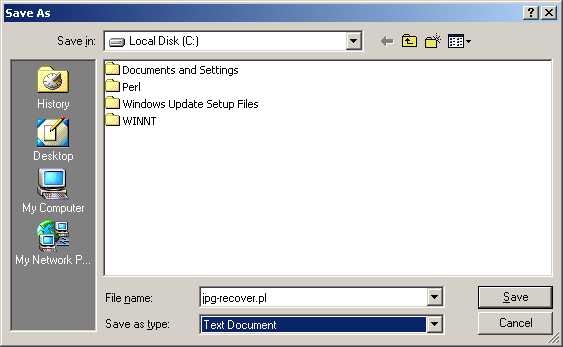
dd"
to save a copy of the SmartMedia card to a file that I called
smcard.img. Just for kicks, I then used
dd
to copy that disk image file to the "A" card. (I'd already downloaded
the "A" card's images to my hard drive, and having a copy of the
corrupted "B" card meant I could mess around with recovery tools and
not worry about the original damaged SmartMedia card ("B") getting
overwritten during the course of my recovery attempts.) Then I put the
copy of the damaged card ("A") back into my Windows 2000 system and unleashed
Norton Utilities' "Disk
Doctor" on it. It created a directory called FOUND.000 and a bunch of
files called things like "FILE0001.CHK". After renaming them all to
have JPG extensions, I tried to open the files up. Unfortunately,
only about 25% of them were valid JPEG images. Not bad, but I wasn't
satisfied with 25%. I wanted my images back, dammit!
jpg-recover
that managed to completely save all but ~8 of the pictures, and at
least gave me a glimpse of all of them. Feel free to download and use
jpg-recover --
I hope it'll save you the anguish of losing your pictures. Please read
the comments at the top of the file, and realize that you may need to
tune some of the variables for optimal performance.
jpg-recover
to recover your pictures. First, instead of dd, you'll
probably use something like
Undisker. (Note:
you don't have to use
Undisker, but it's
very well suited to this task. If you have another program you'd
prefer more, that's fine.)
You'll also need a Perl
interpreter for Windows. The
folks at ActiveState distribute
ActivePerl
free of charge, so download and install it. The default
installation settings are fine; when I tried it and made the
screenshots below, it installed itself into C:\Perl, which is perfect.
jpg-recover by
right-clicking on the link and selecting "Save Target As..." Save it to
your C:\ directory as shown here. Make sure you save it as
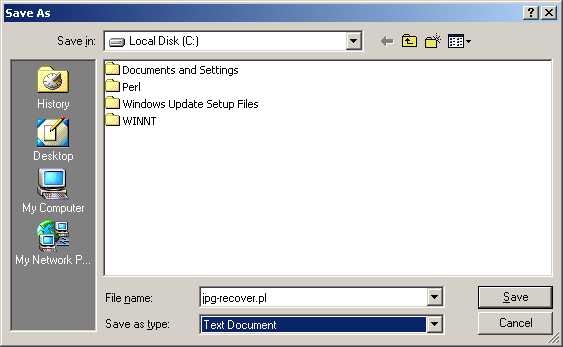
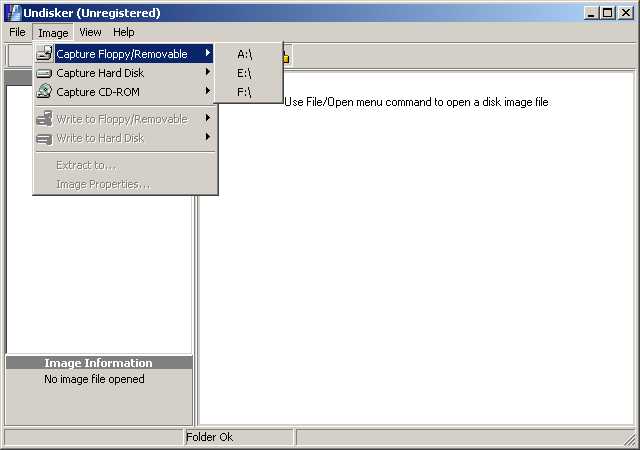
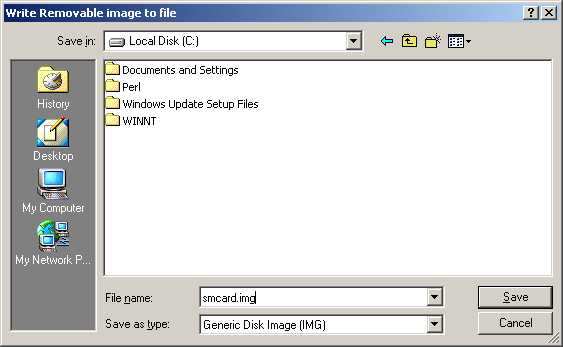
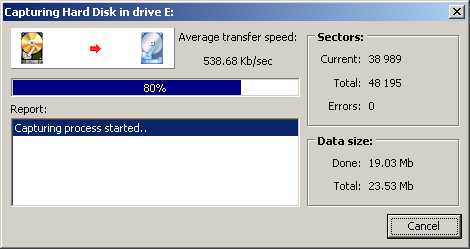
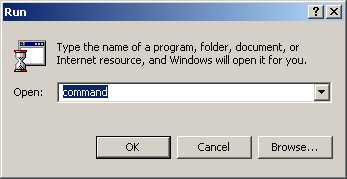
C: and hit return, then
type cd \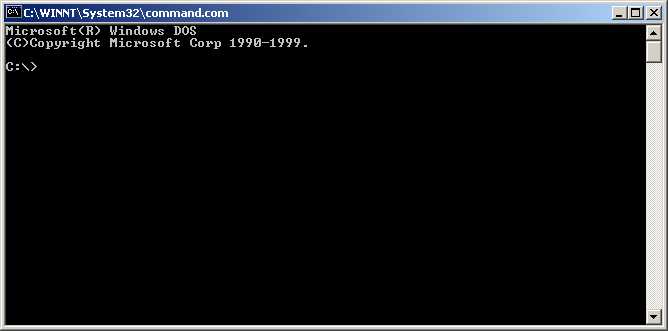
jpg-recover.plperl jpg-recover.pl" (without the quotes)
if "jpg-recover.pl" all by itself doesn't work.)

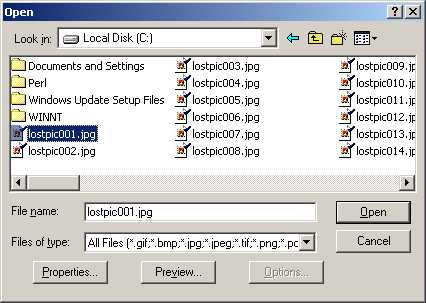
| So, To Recap... | |
| 1. |
Use Undisker (or a program
like it) as described above, or if you're a Unix user, copy an image of the
card to a file with dd. |
example: % dd if=/dev/rwd1d of=cardimage.img
| |
| 2. |
Run a disk recovery program like
Norton Utilities on the card.
This recovered some of my images, but not all of them. Lucky for
me, though, it recovered some images that my
jpg-recover
program could not, so I ended up with more recovered images than I
would have had if I'd used either one of the tools alone.
|
| 3. |
If you can, run
jpg-recover
on the disk image. This recovered most of my images, but not quite
all of them. Results will vary, so don't get your hopes up, and do
try both this and the disk recovery step (#2) above.
|
| 4. | Some other services/software exists to do this. I haven't used and don't endorse any of them, but they're more polished than my process and probably work better. |
| |